April 29th 2019 08:00:16am
Over my nineteen plus year career, I’ve held a few different jobs titles and performed a multitude of tasks. Most of that career was doing compositing, and related tasks like roto, tracking, keying, etc… While doing the compositing and roto work there was always the need to check the work very closely on more problematic shots. Usually shots that involved a lot of shaky movement or some fast moving visual that made it difficult for the human eye to quality check the piece.
Imagine trying to deal with working on this shot…
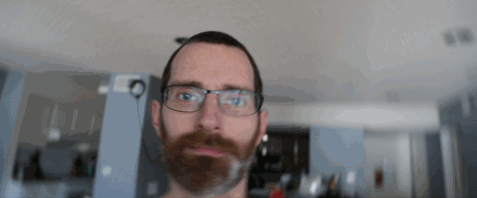
Source
…versus this shot.
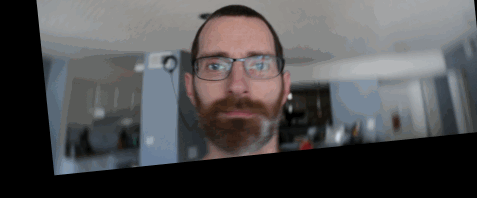
Stabilized
This is where the tracking efforts come into play as more than just allowing layers to be attached to moving null or set into 3D space. Once you have track data for Transform properties like position, scale, and rotation, you can actually do some fun stuff with it to actually make your workflow easier.
Now-a-days many professional artists use the stabilize technique due to how powerful it can be. There is the requirement to reverse the stabilization data after doing your work however. You have to reincorporate the track motion back into your added layers, which is where most artists have difficulties. It can be a bit confusing to understand how to reverse the values. Luckily I’ve modified my old script tool for After Effects to build a system for you. You can find the download at the end of the article.

Marvel Studios’ Avengers: Endgame
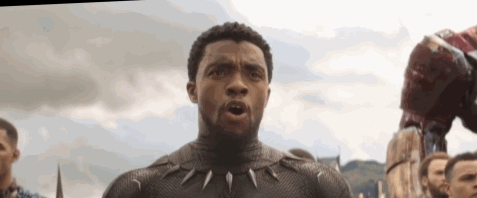
Marvel Studios’ Avengers: Endgame
Stabilized as a creative choice.
Some alternative uses though can be as an actual creative choice. If you film your subject in a specific way you can actually use that as a defined visual choice. The general rule of thumb is to have enough space surrounding the intended stabilized object in the scene so you don’t end up with empty space creeping into the frame once stabilized. Filming in a larger resolution than you intend to deliver at can help resolve this.
Depending on the movement you are going for, having double the resolution (or more) allows you to scale the footage without degrading the image to much. For the record, ANY manipulation to footage pixels by rotating, scaling, or re-positioning technically degrades the quality of the originally captured visual to some degree. Scaling larger being the most destructive of the three properties. So say you are delivering 1080HD, then filming at 4K usually gives you enough play room. As with all filming, plan, plan, plan, and plan everything!
Commercial use
Disclosure: This is not a paid sponsorship. I do however know Hiro Murai personally from working with him many years ago around the old Ghost Town Media office. A recent commercial he directed for Beats By Dre | Powerbeats Pro | Unleashed showed up in my news feed, and I felt it was too perfectly on topic with what I was describing here, to not share it. I did not work on this piece unfortunately. Maybe next time [hint, hint Hiro. Call me buddy].
So in a number of shots they chose to stabilize the footage around the central product. In some shots it looks like they chose to stabilize only the position and allowed rotation, and in other shots they stabilized position, scale, and rotation. As you can see in the video stabilizing the movement immediately forces your eye to focus on that part of the scene. It’s a great way to lead the eye. The byproduct of a stabilized clip too, is that it can make for an interesting visual surrounding that stabilized point. It’s a wonderful perspective, and illusion.
Using the script
Human vision is a very tricky thing. It’s quite easy to fool the human eye, even a trained one. So having a stabilized visual for working purposes can make a tremendous difference in the quality of your work. So if you are in quality control checking finished shots, doing the actual work on the shot, or just looking for a new visual perspective, then start stabilizing your footage.
Once downloaded (green button to the right), install the script into your OS and After Effects specific folder:
PC: C:\Program Files\Adobe\Adobe After Effects CC<version>\Support Files\Scripts\
MAC: Master HD/Applications/Adobe After Effects CC<version>/Scripts/