May 13th 2019 08:30:00am
Splines
This article is focusing on how to attach splines to alembics specifically. The first video was on general animated objects. You can view that here.
Alembic Hurdles
Another use case I have run into before when attaching splines or even just accessing geometry point data in general is with Alembics. For those unfamiliar with the Alembic format you can read more details on it here. Basically it’s an open framework that allows you to bake 3D animated geometry. This format is fairly universal, so you can send an animation from one 3D application to another easily without worry of needing the original tool set or plugins that created the 3D animation.
Depending on the 3D application you are using, you can also save other data for the geometry with the Alembic. You can save stuff like point or polygon selections, vertex colors, and vertex transforms. When using Cinema4D you can read this information if you choose them upon importing the Alembic. What becomes a bit confusing though is accessing the polygon points or the polygons themselves. Cinema4D does not immediately make these easy to view or select. There are workarounds though.
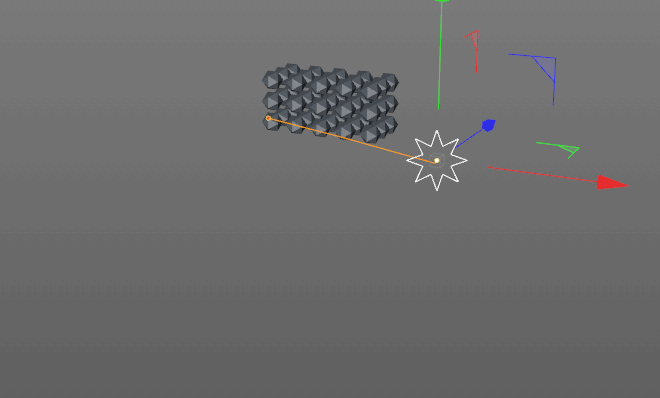
In this alternate tutorial I’m gonna show you how to import and attach splines to an animated Alembic file. Accessing the geometry mesh points or polygons of an Alembic in Cinema4D is not obvious, but it is easy.